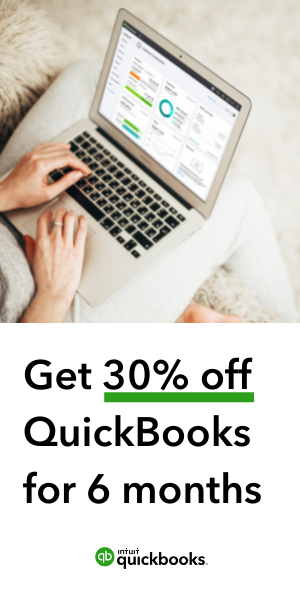QuickBooks Online is a powerful accounting software that can help small businesses save time and money. However, it can be a bit overwhelming to get started, and many businesses don’t use it to its full potential. Here are some tips on how to get the most out of QuickBooks Online:
Choose the right plan for your business
QuickBooks Online offers a variety of plans to fit the needs of businesses of all sizes. If you’re just starting out, you may want to start with a basic plan. As your business grows, you can upgrade to a more advanced plan.
Here is a comparison of the different QuickBooks Online plans:
| Plan | Price | Features |
|---|---|---|
| Essentials | $39.5/month | Basic accounting features, including invoicing, payments, and reports |
| Plus | $59.5/month | All of the features of Essentials, plus inventory management, payroll, and time tracking |
| Advanced | $140.5/month | All of the features of Plus, plus project management, multicurrency support, and enhanced reporting |
Set up your accounts and preferences
The first step to using QuickBooks Online is to set up your accounts and preferences. This includes adding your bank accounts, credit cards, and other financial information. You can also set up your preferences for how QuickBooks Online should handle things like invoicing, payments, and reporting.
Here are some tips for setting up your accounts and preferences:
- Add all of your bank accounts and credit cards. This will help QuickBooks Online keep track of your income and expenses.
- Set up your preferences for invoicing, payments, and reporting. This will help you get the most out of QuickBooks Online.
- Create a backup of your data. This is important in case of data loss or corruption.
Enter your transactions
Once you have your accounts and preferences set up, you can start entering your transactions. This includes invoices, bills, payments, and other financial activity. QuickBooks Online makes it easy to enter transactions by providing a variety of features, such as keyboard shortcuts and templates.
Here are some tips for entering your transactions:
- Use keyboard shortcuts to save time. QuickBooks Online offers a variety of keyboard shortcuts that can help you enter transactions quickly.
- Use templates to create recurring transactions. This can help you save time and avoid errors.
- Review your transactions regularly. This will help you catch any errors or omissions.
Use QuickBooks Online features
QuickBooks Online offers a variety of features that can help you save time and money. These features include:
- Recurring transactions: You can set up recurring transactions, such as monthly rent payments or weekly payroll, so that they happen automatically.
- Reports: QuickBooks Online offers a variety of reports that can help you track your finances, such as income statements, balance sheets, and cash flow statements.
- Integrations: QuickBooks Online integrates with a variety of other software programs, such as payroll software and inventory management software. This can help you save time and money by eliminating the need to enter data twice.
Here are some tips for using QuickBooks Online features:
- Use recurring transactions to save time. This can be especially helpful for tasks that you need to do on a regular basis, such as paying bills or sending invoices.
- Use reports to track your finances. This can help you identify areas where you can save money or make improvements.
- Use integrations to save time and money. This can be especially helpful if you use other software programs for tasks such as payroll or inventory management.
Get help when you need it
QuickBooks Online offers a variety of resources to help you get the most out of the software. These resources include:
- Help center: The help center includes articles, videos, and tutorials that can help you learn how to use QuickBooks Online.
- Customer support: QuickBooks Online offers customer support by phone, email, and chat.
Here are some tips for getting help when you need it:
- Use the help center first. The help center is a great resource for finding answers to common questions.
- Contact customer support if you need help with something more specific. Customer support can help you troubleshoot problems and resolve issues.
By following these tips, you can get the most out of QuickBooks Online and save time and money for your business. Try QuickBooks today.
Disclosure: This Article contains affiliate Links.